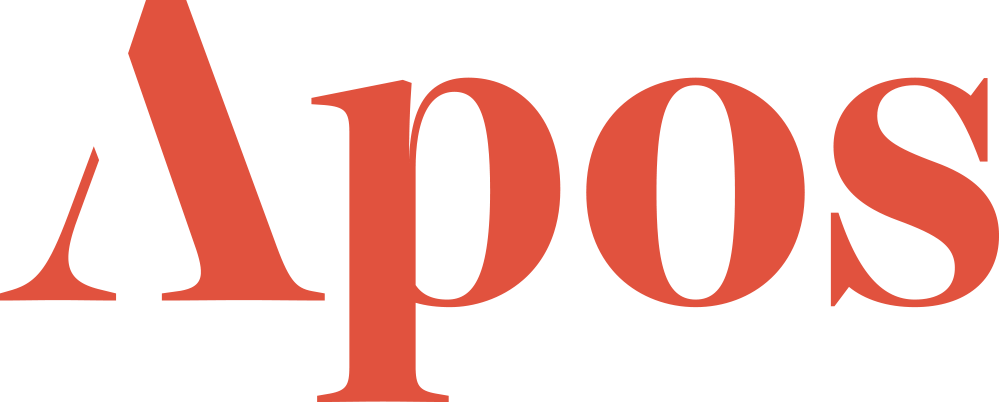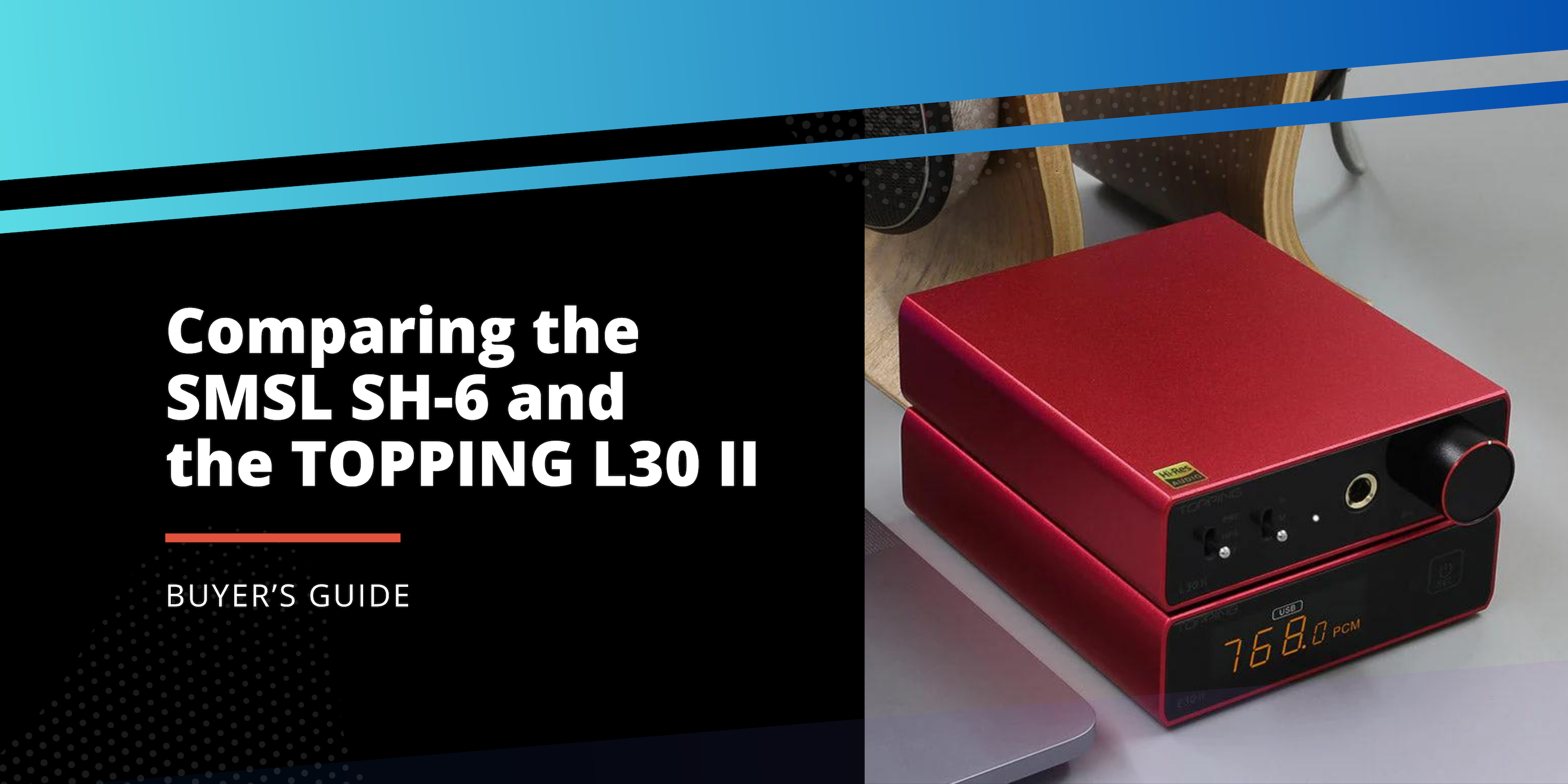Changing Keycaps: A Step-by-Step Guide
Personalizing Your Mechanical Keyboard: The Keycap Change Guide
The mechanical keyboard landscape is diverse. But among the myriad switches, stabilizers, and PCBs (Printed Circuit Boards), the most visible and tangible aspect is the keycap. It's the first thing you see and feel, shaping your every interaction with your keyboard.
Why Change Keycaps?
Changing keycaps can breathe new life into a familiar keyboard. Here's why many opt to swap:
- Aesthetic Appeal: From vibrant colors to muted tones, the right keycaps can make your keyboard a visual centerpiece.
- Feel and Texture Differences: Different materials and profiles offer unique tactile experiences.
- Durability and Wear: Over time, keycaps can show signs of use. A fresh set can make your board feel brand new.
Tools Needed
To get started, you'll need a few tools:
- Keycap Puller: This simple tool ensures safe and easy removal of keycaps.
- Optional: For those seeking an even more refined typing experience, consider O-ring dampeners. Additionally, some cleaning supplies can help spruce up your board.
Preparation Steps
Before diving in, it's essential to set the stage:
- Unplug Your Keyboard: Always a safe bet to prevent any unwanted keystrokes or potential damage.
- Clean Your Workspace: Having a clutter-free space makes the process smoother and ensures no lost keycaps.
- Organize Your Replacement Keycaps: Laying them out in order can streamline the installation process.
Removing Old Keycaps
With your workspace ready:
- Use the Keycap Puller: Gently insert the puller beneath the keycap and pull straight up.
- Avoid Damage: Ensure you're pulling evenly so as not to stress the switch beneath.
- Clean Beneath: Over time, dust and debris can accumulate. A quick clean can make a world of difference.
Installing New Keycaps
With your old keycaps set aside:
- Align the Keycap: Make sure the stem of the keycap matches the cross-shaped stem of the switch.
- Apply Even Pressure: Gently but firmly push down until the keycap seats itself.
- Ensure Full Seating: The keycap should sit evenly and not wobble.
Optional: Adding O-Ring Dampeners
O-Rings are tiny rubber rings that can be added to the stem of a keycap. They provide a cushion, reducing noise and creating a softer landing when a key is pressed.
- Benefits of O-Rings: Beyond noise reduction, they can offer a gentler typing feel, particularly beneficial for heavy typists.
- Installation: Place the O-ring around the stem of the keycap before installing it on the switch.
Post-installation Steps
Once your new keycaps are in place:
- Test Every Key: Ensure each key registers and feels consistent.
- Store Old Keycaps: Consider keeping them in a bag or box, as you might want to revisit them or mix and match in the future.
Care and Maintenance
Your keyboard is an investment, and like any good investment, it deserves care:
- Routine Cleaning: Even a quick wipe down can prevent oils and grime buildup.
- Deep Cleans: Consider removing keycaps for a thorough cleaning every few months, depending on use.
Conclusion
Changing keycaps isn't just about aesthetics—it's a journey. It's about finding that perfect blend of form and function, crafting a tool that's as enjoyable to use as it is to look at. Whether you're a seasoned enthusiast or a newcomer, the world of keycaps is vast and inviting. Dive in, experiment, and most importantly, enjoy every keystroke.